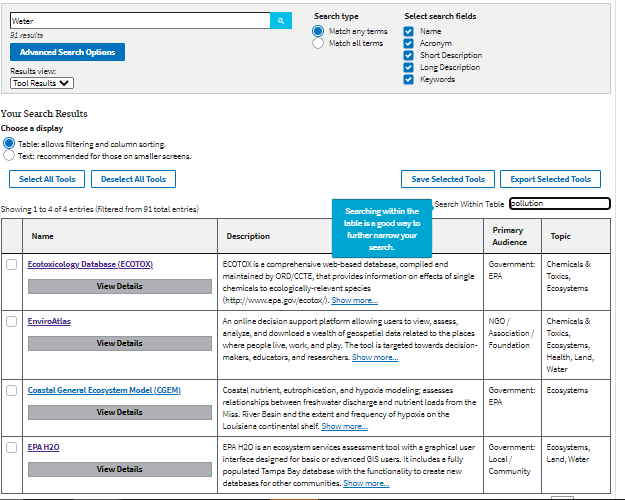What is SMaRT Search?

Need help locating EPA’s Science Models and Research Tools? There are over one hundred tools that tap into world-class research of the EPA Office of Research and Development to help you learn more about your local land, air, and water.
SMaRT Search (EPA Science Models and Research Tools) is a searchable database that enables easy access to detailed information about ORD tools as well as instructions on how to download and use them. Features include an easy to use simple search that lets you quickly find information, and an advanced search to narrow down by environmental topic area, platform, and scientific application type.
SMaRT Search results are provided in a table that allows filtering and column sorting, or an optional text view that is recommended for those
on smaller screens. Search results may also be saved or exported to Excel spreadsheet format.
Search for keywords in a tool's name, acronym, description, keywords. Use quotation marks around your search query if you want to search for an exact phrase.
Explore the tools in a table or text view by reading a description and viewing the target audience and operating system.
Save tools you are interested in and export them to a CSV spreadsheet for offline review.
Simple Search
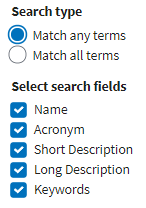
Simple search is a fast and easy to use keyword search. Use the “Match All Terms” to narrow your search to specific words or use “Match Any Terms” to widen your search, by finding any words in a searched phrase.
Advanced Search
This search mode allows you to find tools based on an environmental topic area, platform, and/or scientific application type. Tools can be filtered based on these topics combined or individually.
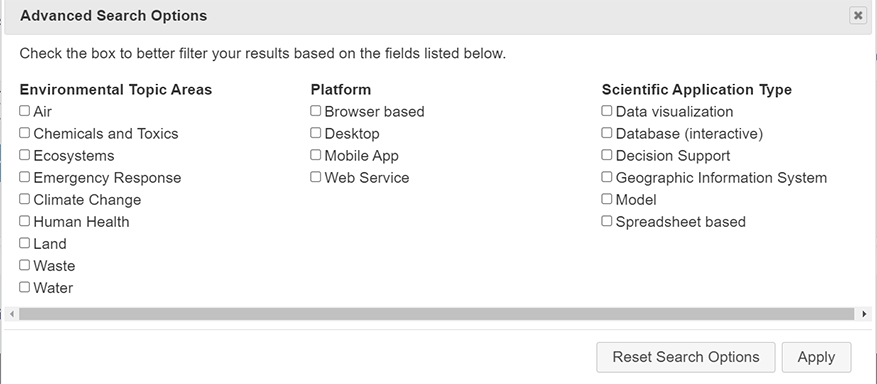
Explore Search Results
The results of a search display as either a text or data table format that includes the name, tool description, target audience, and operating system. More details about the tool can be found by clicking on "View Details" below the name of the tool. You can also learn more about the tool by clicking on the linked name of the tool to take you to the tool's webpage on EPA.gov.

Save Search Results
Tools in the results list can be saved by checking the box to the left of the tool's name and clicking "Save Selected Tools" on the upper right of the results list. This list will be preserved even as more terms are searched and you can continue to add more tools to your saved list as you search. To view the saved tools, use the drop-down "Results View" and select "Saved Tools." This drop-down appears on the upper left only after a tool has been saved. To run another search, select "Tool Results" and return to your last run search results list.
Be aware that once you close the page, your saved tools will disapear. If you would like to download the list of tools you have saved, or even the full results list, click "Export Selected Tools" on the right. Be sure to select all the tools you want included or click "Select All Tools" to get the full list of results. An Excel spreadsheet CSV will begin downloading and will include the information in the data table and more.
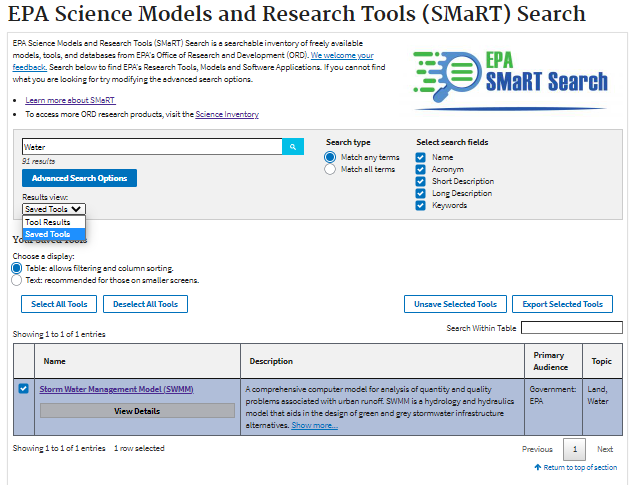
Search Within Table
Results can be further refined by using the search within table function. The search box is found just above the results list on the right. This feature is only available when viewing results in the table display. The search within table will perform a search only on the tools that where retrieved in the search on the main search box. The result will be a list of tools filtered first by your initial search term and second by your search within table term.