On-Line Data Tools - Maintain Monitor
Create a Monitor
To create a monitor the user will click the Create Monitor button at the bottom of the Basic Site Data tab from the Maintain Site form or access the Maintain Monitor from the Maintain menu.
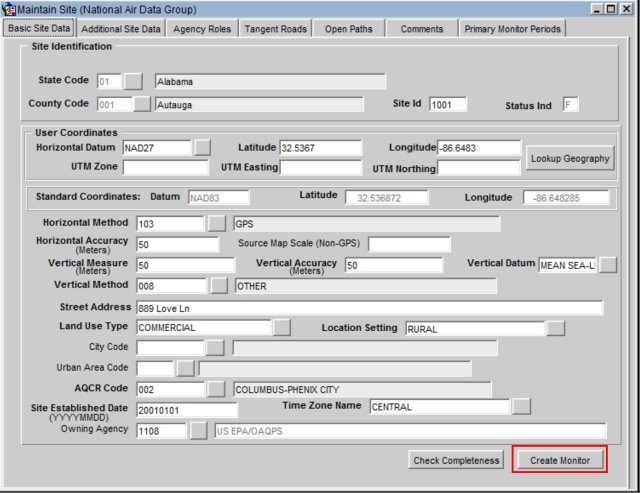
Interactive Training - Create a New Monitor
Once this button is clicked either of these will cause AQS to open the Monitor Basic tab of the Maintain Monitors form.

Once all mandatory data is entered in this tab (by adding Parameter Code and POC (Parameter Occurrence Code)) then the remainder of the tabs become available for editing (go from grayed out to selectable).
[Note] on this form, the Save icon is grayed out (not selectable) until you enter all mandatory fields.
[Note] that the Check Completeness button stays grayed out even though the required Monitor Basic information is populated. To activate the Check Completeness button the user must navigate away from the Monitor Basic tab and back to it.
To complete data entry for the monitor the user can either click on each of the tabs and fill in the required fields (indicated with bold field names) or click the Check Completeness button for a to-do list. Once all required fields are populated the user should click the Save icon.
The following area brief description of each of the tabs on the form:
Sample Periods: Sample periods are the time periods (date ranges) of operation of a monitor. (Required for all monitors)
Type Assign: The Type Assignments is the administrative classification of the monitor. (Required for all monitors) Possible values are:
| Type Assign: | Description: |
|---|---|
| SLAMS | State and Local Air Monitoring Station: Regulatory monitor operated by a state or local agency. |
| SPM | Special Purpose Monitor: A monitor for a regulated parameter but that is not used for meeting the minimal requirements of Part 58. |
| TRIBAL | Regulatory monitor operated by a recognized Native American tribe. |
| INDUSTRIAL | Monitor operated by an industrial organization (rather than a governmental organization) |
| EPA | Monitor operated by the EPA itself. |
| NON-EPA FEDERAL | Monitor operated by another Federal Agency. |
| OTHER | Monitor for a pollutant/parameter not required by Part 58. (i.e. not addressed by the Clean Air Act) |
Network Affiliations: Optional. Network program under which the monitor is operated. e.g. NCORE or PAMS.
Agency Roles: The real-world organizations/agencies with specific responsibilities for a monitor. (Required for all monitors) Possible values are as follows:
- PQAO: Primary Quality Assurance Organization - Agency responsible for QA of the monitoring process at the monitor. Required.
- Reporting: Agency responsible for submitting the sample measurements for the monitor to AQS. Required. They have the following rights:
- Access Maintain Raw measurement data
- Submit RAW data and Routine QA data
- Collecting: Agency that collects samples from the monitor (if different from the above) Optional.
- Analyzing: Agency that analyzes samples from the monitor (if different from the above) Optional.
- Certifying: Agency responsible for sending an annual letter to the EPA that the data submitted to AQS for the monitor is complete and correct. Required for monitors required by Part 58.
- Audit: Agency responsible for submitting Quality Assurance audits to AQS. For the National Performance Evaluation programs (Part 58 Appendix A 2.4). Agencies may be approved to "self-implement" the program. (Multiple allowed at a monitor at any given time)
- Support: Any agency that is designated by owner that is allowed to make changes to the site metadata. Indicates the agency responsible for the site. Applies to Site only.
Objectives: The purpose for measuring air quality data by the monitor. (Required for monitors defined in Part 58).
Req Frequencies: For manual method monitors (e.g. filter based monitors), how often they monitor collects samples. Required for all manual method monitors.
QA Collocation: If the monitor is paired with another monitor for Quality Assurance (as defined in Part 58 Appendix A), this provides the date range and defines whether the monitor is the primary monitor or the QA monitor. Optional.
Methods: This defines the sampling and analysis method used to analyze monitor data.
Exclusions: used to indicate that the monitor is excluded from Design Value calculations. Optional
Pollutant Area: Used to indicate the administrative area (e.g. Monitor Planning Area) associated with the monitor. Optional
Tangent Road: Used to indicate the distance to roads that are adjacent to the monitoring site. Optional
Probe Obs: Used to indicate that there is an external object that obstructs the free flow of air to the monitor. Optional
Reg. Compliance: Used to indicate the date when the monitor met the requirements of each of the appendices of Part 58. Optional
Channels: For monitors associated with speciation analysis (i.e. analysis of the chemicals on a filter), this indicates which sampler and channel on the sampler is used by the monitor. Optional
Comments: Free form test. Optional
Maintain Blanks
The user will find this under the maintain section on the Menu Bar. The Maintain Blanks form displays all blanks data for the Screening Group. Unlike similar forms in the AQS application, the top block in the form that is used for selection does not control the display area below once the select has been done. All blanks data for all monitors selected is displayed.
Blank data is the record of the pre-use value for filters or other similar components used in monitors. The "tare" values is another term that is used to describe this value.
Protocol information describes the method, unit, and duration used to determine the blank value. This does not have to be the same as the protocol used by the monitor to report pollutant values.
Add Site Samplers
To access the Site Samplers form the user will click the Maintain link in the Menu Bar, this will open a drop down menu. Here the user will select Site Sampler from the drop down menu.
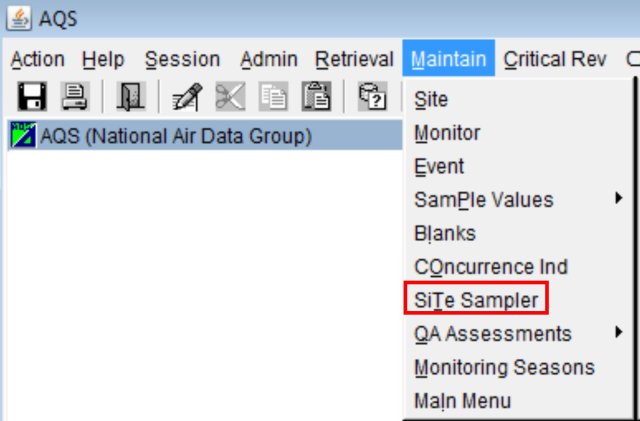
To create a new Site Sampler the user will first click the Cancel Query icon.

The user then needs to fill in all of the required fields. Required fields are indicated by the bolding of the field name.
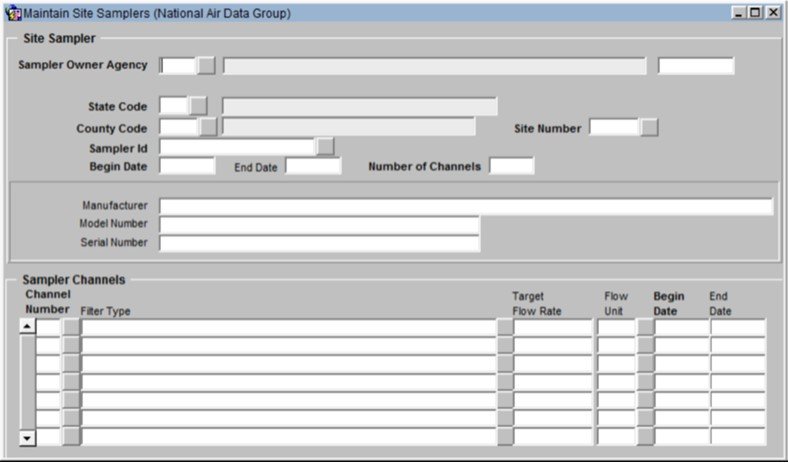
Once all of the required fields are populated the user should click the Save icon.

The status bar (at the bottom left of the screen) should indicate that a record has been applied and saved.
Tangent Roads
This is found under the Maintain section on the Menu Bar then select Site then the Tangent Roads tab. The Maintain Site Tangent Roads tab allows the user to insert or update production tangent road data associated with the Site record that was selected in the Maintain Basic Site Data window. All existing Tangent Road records are displayed when the window is opened. To display a specific tangent road or group of tangent roads associated with the current site, the user should click the Enter Query icon and enter the criteria. Clicking the Execute Query icon will display the selected Tangent Road records. The user should use the Previous Record (Left Arrow) icon and the Next Record (Right arrow) icon to scroll through the records that have been queried. Tangent Road data can be inserted or updated in this module. Tangent Road data is deleted through batch submittal.
Open Paths
This is found under the Maintain section on the Menu Bar then select Site then the Open Paths tab. The Maintain Site Open Paths tab allows the user to insert or update production open path data associated with the Site record that has been selected in the Maintain Basic Site Data window. All existing Open Path records are displayed when the window is opened. To display a specific open path or group of open path records associated with the current site the user should click press the Enter Query icon and enter the selection criteria. Clicking the Execute Query icon will display the specific Open Path records. The user should use the Previous Record (Left Arrow) icon and the Next Record (Right arrow) icon to scroll through the records that have been queried. Open Path data can be inserted or updated in this module. Open Path data is deleted through batch submittal.
