On-Line Data Tools - Correct
On this page:
- Correct overview
- Row errors
- Correct monitor objectives
- Correct monitor types
- Correct sample periods
- Correct Site
Correct Overview
Correct within AQS is used to Modify data that has been staged (uploaded) but not yet fully loaded into the AQS database. Correct only works on data that has been staged and not yet loaded.

When data is submitted it is first placed in an area of the system called the "Staging Tables". Once data has been successfully processed by the AQS Load program it is no longer available to Correct.
Since each transaction is formatted differently (has a different number of fields with different content), there is a Correct form for each transaction type.
To access a correct form the user will click the Correct link in the Menu Bar, this will open a drop down menu. Here the user will select the particular form from the menu or sub-menu.
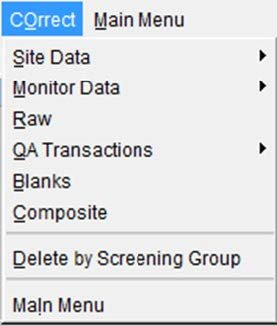
| Under Site Data | Under Monitor Data | Under QA Transactions |
|---|---|---|
| Site | Monitor | One Point QC |
| Open Path | Sample Period | Annual Performance Evaluation |
| Tangent Road | Types | Semi Annual Flow Rate Audit |
| Site Sampler | Objectives | Flow Rate Verification |
| Sampler Channel | Sample Schedule | PM Coarse Semi Flow Rate Audit |
| Probe Obs | Performance Evaluation Program | |
| Reg Compliance | NPAP | |
| Protocol | Field Proficiency Test | |
| Agency | Duplicate | |
| Tangent Road | Replicate | |
| Monitor Network Affiliations | Speciation Flow Rate Verification | |
| Primary Monitor Period | Speciation Semi Annual Flow Rate Audit | |
| Monitor Channel | Pb Analysis Audit | |
| Monitor Method | Lab Proficiency Test | |
| Monitor Exclusion | Ozone SRP and Standard Transfer Verifications | |
| Ambient Air Protocol Gas Verification Program |
Rows Errors
The Row Errors section of the form indicates the errors or conditions on the current Correct Form row that prevented that data from properly loading.
The data displayed on the Row Errors screen is for display only (errors may not be updated or deleted) and applies only to the currently selected Correct row. Row Errors will not exist for data records being inserted.
Correct Monitor Agency Roles
To access the Correct Monitor Agency Roles form the user will click the Correct link in the Menu Bar, this will open a drop down menu. Here the user will select Monitor Data from the menu then the user will select Monitor Agency Role from the sub-menu.
The Correct Monitor Agency Role form provides the capability to correct data that failed at least one table constraint validation and therefore could not be inserted into the production tables. This form will display the erroneous monitor agency role data and any associated errors for the currently selected data record.
Correct Monitor Collocations
To access the Correct Monitor Collocations form the user will click the Correct link in the Menu Bar, this will open a drop down menu. Here the user will select Monitor Data from the menu then the user will select Collocation from the sub-menu.
The Correct Monitor Collocations form provides the capability to correct Monitor Collocation data that failed at least one table constraint validation and therefore could not be inserted into the production tables. This form will display the erroneous monitor collocation data and any associated errors for the currently selected data record.
Correct Monitor Objectives
To access the Correct Monitor Collocations form the user will click the Correct link in the Menu Bar, this will open a drop down menu. Here the user will select Monitor Data from the menu then the user will select Objective from the sub-menu.
The Correct Monitor Objectives form provides the capability to correct Monitor Objective data that failed at least one table constraint validation and therefore could not be inserted into the production tables. This form will display the erroneous monitor objective data and any associated errors for the currently selected data record.
Correct Monitor Regulation Compliances
To access the Correct Monitor Regulation Compliances form the user will click the Correct link in the Menu Bar, this will open a drop down menu. Here the user will select Monitor Data from the menu then the user will select Reg Compliance from the sub-menu.
The Correct Monitor Regulation Compliances form provides the capability to correct Monitor Regulation Compliance data that failed at least one table constraint validation and therefore could not be inserted into the production tables. This form will display the erroneous monitor regulation compliance data and any associated errors for the currently selected data record.
Correct Monitor Tangent Roads
To access the Correct Monitor Tangent Roads form the user will click the Correct link in the Menu Bar, this will open a drop down menu. Here the user will select Monitor Data from the menu then the user will select Tangent Road from the sub-menu.
The Correct Monitor Tangent Roads form provides the capability to correct Monitor Tangent Roads data that failed at least one table constraint validation and therefore could not be inserted into the production tables. This form will display the erroneous monitor tangent road data and any associated errors for the currently selected data record.
Correct Monitor Types
To access the Correct Monitor Types form the user will click the Correct link in the Menu Bar, this will open a drop down menu. Here the user will select Monitor Data from the menu then the user will select Types from the sub-menu.
The Correct Monitor Types form provides the capability to correct Monitor Types data that failed at least one table constraint validation and therefore could not be inserted into the production tables. This form will display the erroneous monitor type data and any associated errors for the currently selected data record.
Correct Monitor
To access the Correct Monitor form the user will click the Correct link in the Menu Bar, this will open a drop down menu. Here the user will select Monitor Data from the menu then the user will select Monitor from the sub-menu.
The Correct Monitor form provides the capability to correct Monitor data that failed at least one table constraint validation and therefore could not be inserted into the production tables. This form will display the erroneous monitor data and any associated errors for the currently selected data record.
Correct Probe Obstructions
To access the Correct Probe Obstructions form the user will click the Correct link in the Menu Bar, this will open a drop down menu. Here the user will select Monitor Data from the menu then the user will select Probe Obs from the sub-menu.
The Correct Probe Obstructions form provides the capability to correct Probe Obstruction data that failed at least one table constraint validation and therefore could not be inserted into the production tables. This form will display the erroneous probe obstruction data and any associated errors for the currently selected data record.
Correct Sample Periods
To access the Correct Sample Periods form the user will click the Correct link in the Menu Bar, this will open a drop down menu. Here the user will select Monitor Data from the menu then the user will select Samp Period from the sub-menu.
The Correct Sample Periods form provides the capability to correct Sample Period data that failed at least one table constraint validation and therefore could not be inserted into the production tables. This form will display the erroneous sample period data and any associated errors for the currently selected data record.
Correct Sample Schedules
To access the Correct Sample Schedules form the user will click the Correct link in the Menu Bar, this will open a drop down menu. Here the user will select Monitor Data from the menu then the user will select SAmp Schedule from the sub-menu.
The Correct Sample Schedule form provides the capability to correct Sample Schedule data that failed at least one table constraint validation and therefore could not be inserted in to the production tables. This form will display the erroneous sample schedule data and any associated errors for the currently selected data record.
Correct Site
To access the Correct Site form the user will click the Correct link in the Menu Bar, this will open a drop down menu. Here the user will select Site Data from the menu then the user will select Site from the sub-menu.
The Correct Site form provides the capability to correct Site data that failed at least one table constraint validation and therefore could not be inserted into the production tables. This form will display the erroneous sample period data and any associated errors for the currently selected data record.
Correct Open Paths
To access the Correct Open Paths form the user will click the Correct link in the Menu Bar, this will open a drop down menu. Here the user will select Site Data from the menu then the user will select Open Path from the sub-menu.
The Correct Open Paths form provides the capability to correct Site Open Path data that failed at least one table constraint validation and therefore could not be inserted into the production tables. This form will display the erroneous site open path data and any associated errors for the currently selected data record.
Correct Site Tangent Road
To access the Correct Sites Tangent Roads form the user will click the Correct link in the Menu Bar, this will open a drop down menu. Here the user will select Site Data from the menu then the user will select Tangent Road from the sub-menu.
The Correct Sites Tangent Roads form provides the capability to correct Site data that failed at least one table constraint validation and therefore could not be inserted into the production tables. This form will display the erroneous site tangent road data and any associated errors for the currently selected data record.
Previous | Next
