GenRA Manual: Selecting a Chemical for Study
To demonstrate the GenRA workflow, fluconazole will be used as a prototypical target substance (Figure 4). There are several ways that flucanozale can be queried and retrieved from GenRA. Figure 4 provides a selection of different identifiers for fluconazole.

A) Basic Search - The text search box (Figure 5) allows a user to query by chemical name, common name, CAS Number, DSSTox Substance identifier (DTXSID), InChIKey or SMILES (Simplified Molecular Input Line Entry System).

After introducing a query term, a dropdown from the search bar will populate with any matches. Selecting the most appropriate result will populate the first panel in the interface and denote the relevant step in the workflow indicator above the display. By default, a radial plot forms the first step where the target substance is shown in the center and the 10 most structurally similar analogues (on the basis of Morgan chemical fingerprints) with associated in vivo toxicity data data are shown clockwise in order of decreasing similarity.
B) Advanced Search – The Ketcher chemical drawing palette, located to the left of the search box, can be used to search for a chemical when other identifying information is unknown (e.g., name) or if the chemical is not yet registered in the database (Figure 6).
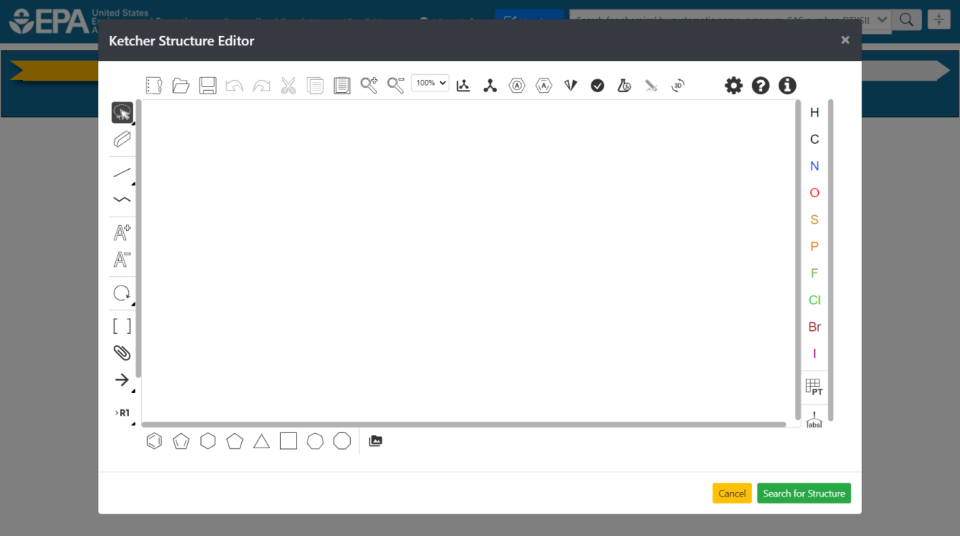
Using the Ketcher drawing palette, chemical structures can be introduced in a variety of ways – drawing a structure manually, pasting a SMILES string into the palette window (click on the open file icon and paste the SMILES), or importing a MOL file (Figure 7).
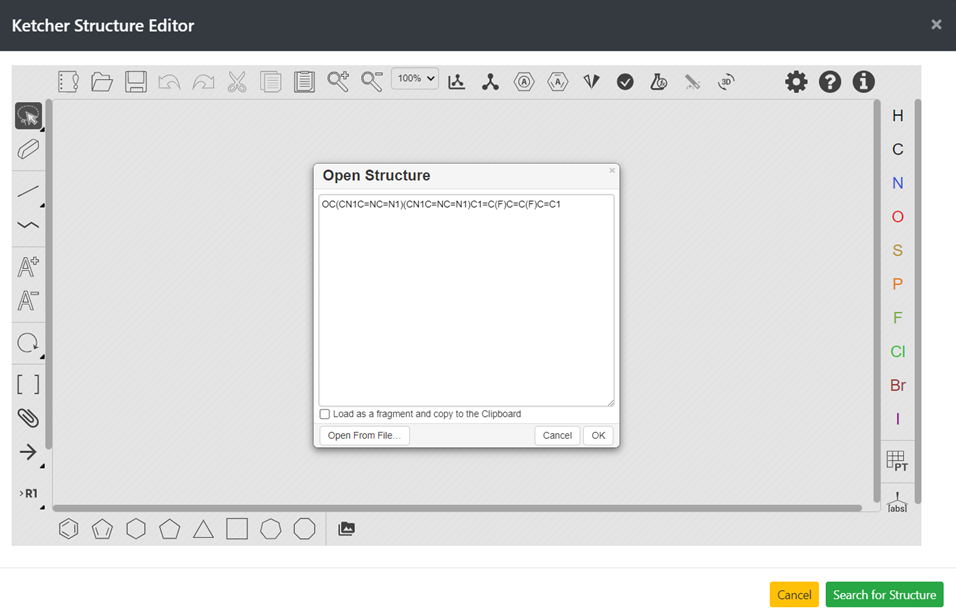
Per Figure 7, after pasting a SMILES string, clicking on OK will show the structure in the palette. Clicking on ‘Search for Structure’ will then initiate the search to return the target substance in a radial plot with its top 10 structurally similar analogues with toxicity data.
Note: When using Advanced Search, substances not already registered in the database will be labelled “Unnamed chemical” in the returned display.
Once a set of source analogues are returned, the workflow can be successively populated with new panels of information. Panel 1 captures the analogue identification process. Panels 2 and 3 capture the analogue evaluation and data gap identification steps and Panel 4 supports the analogue evaluation and read-across steps.
Next chapter: Analogue Identification
